
Making advance dining reservations on the My Disney Experience app
Advance dining reservations open up on the app 180 days in advance at 11am (GMT/BST).
Below are the steps for booking dining reservations through the app.
Step by step guide for booking reservations through the app
1. Launch the My Disney Experience app. It will display the home screen.
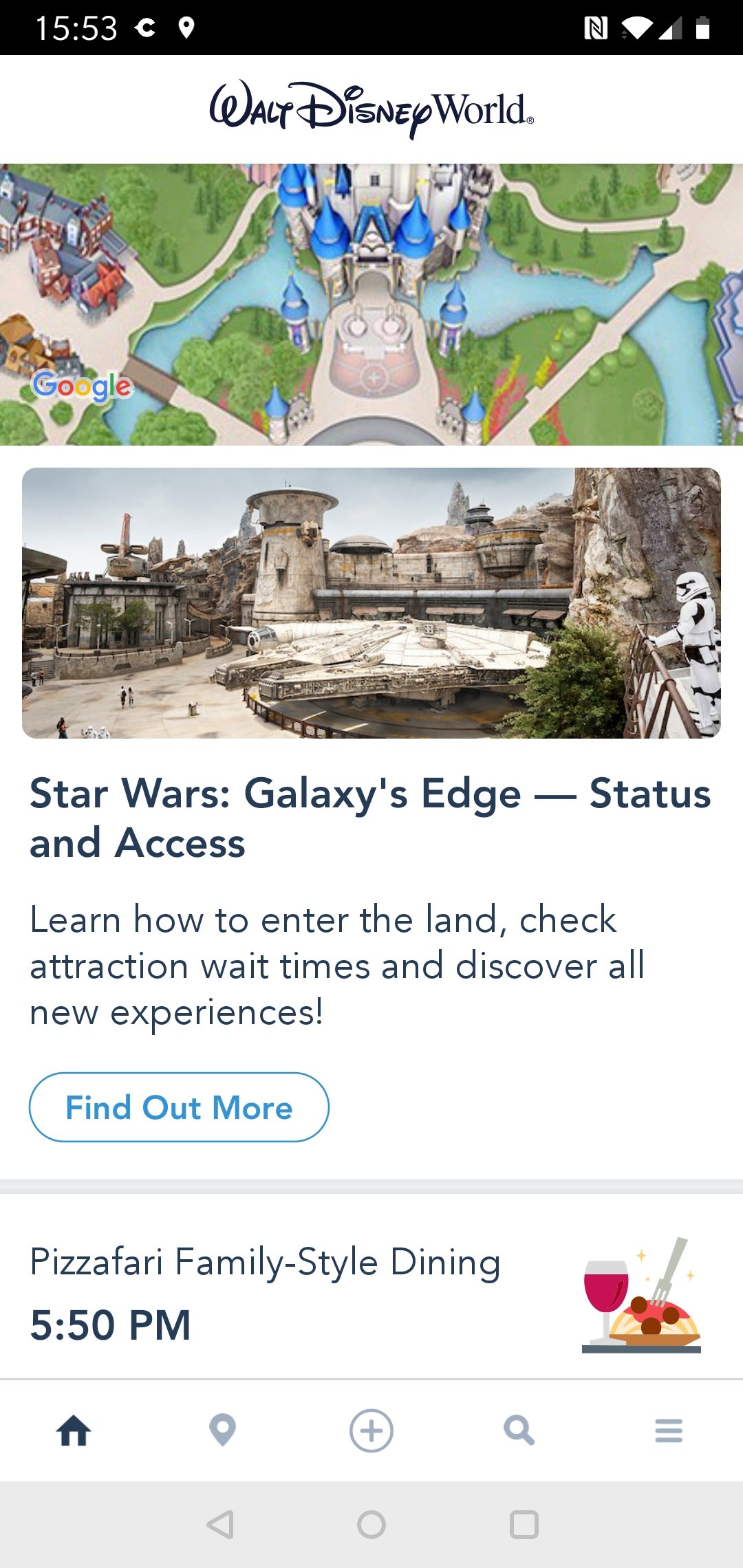
2. Press the + button.
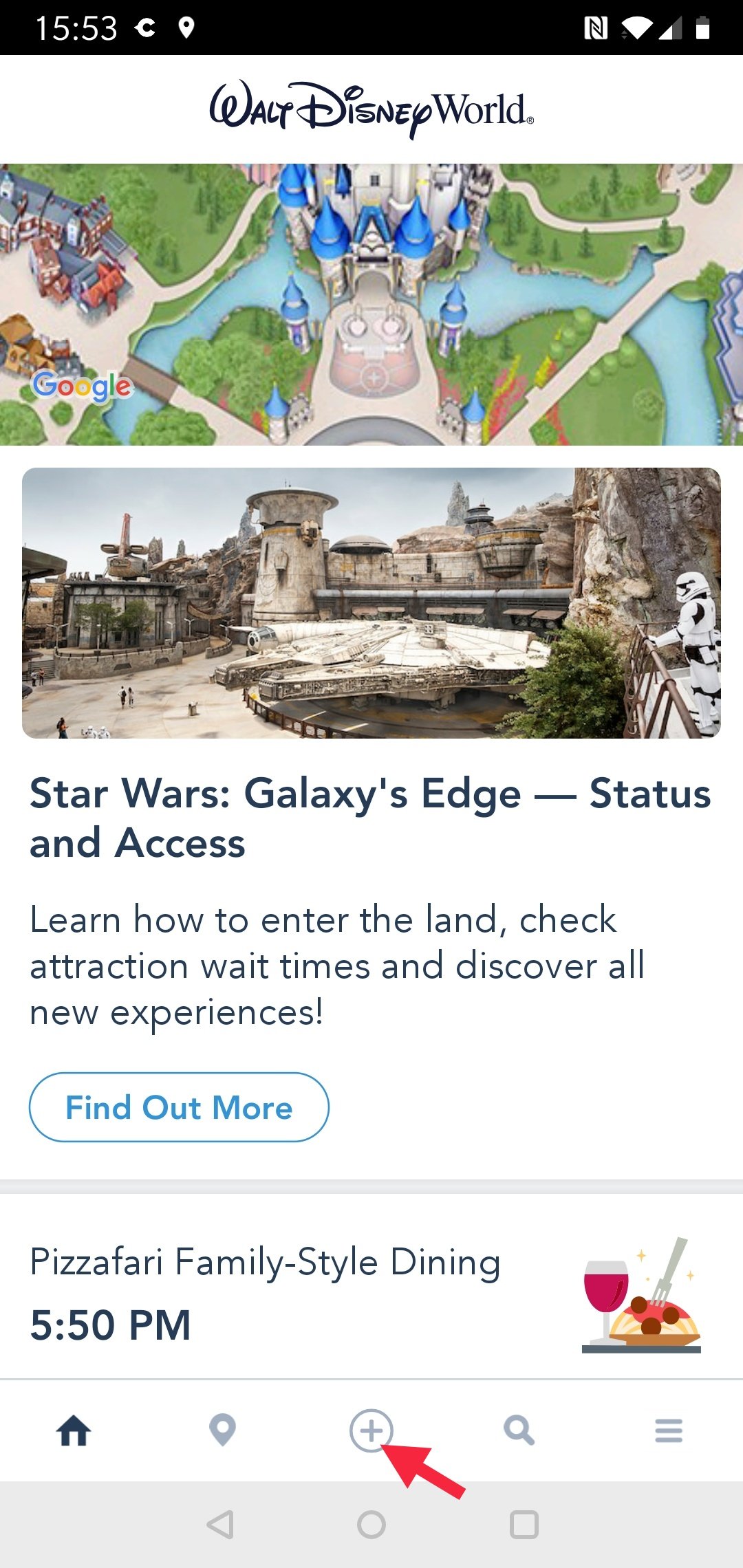
3. The planning menu will load. Click on Reserve Dining.

4. Set the number of people you wish to make a reservation for by pressing the + or – buttons.
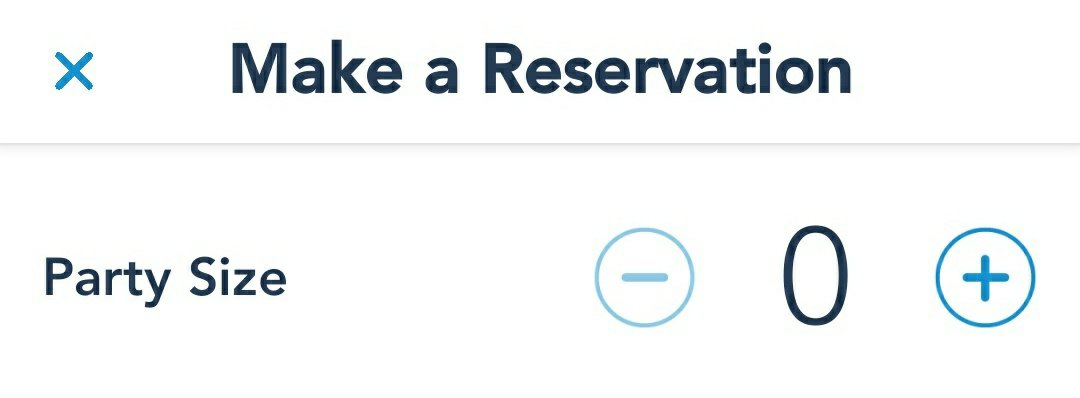
5. Select the date you wish to book for. Swipe left to scroll through the calendar. Once you’ve chosen the date, click on it to confirm.

6. Select the time you wish to make your reservation for. You can choose Breakfast, Lunch or Dinner or you can select specific times to search for.

7. The search results will load restaurants with availability at the time you have selected.
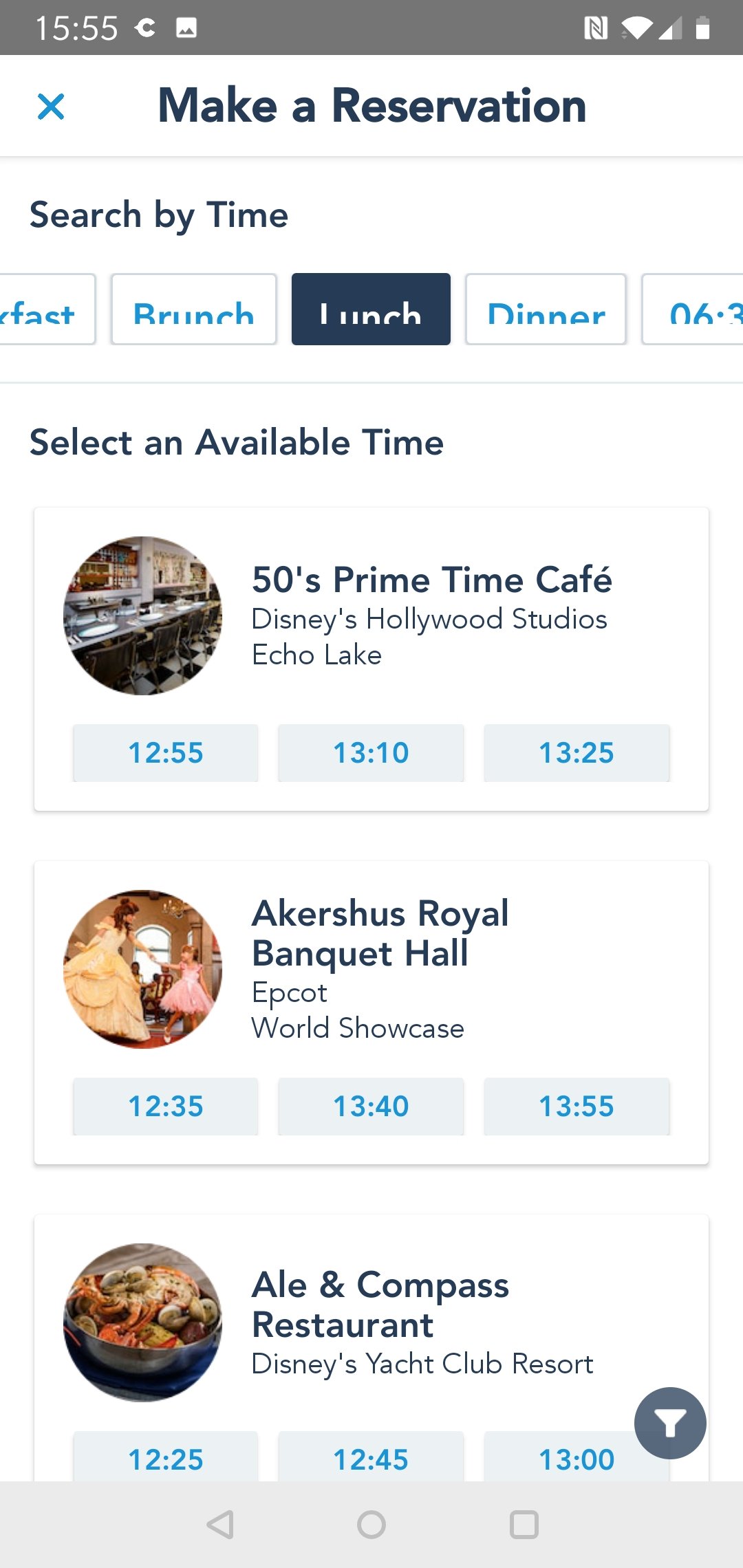
8. Scroll through the restaurant list and select the restaurant you wish to book by clicking the time you want to reserve.

9. The Review Your Reservation screen will load.
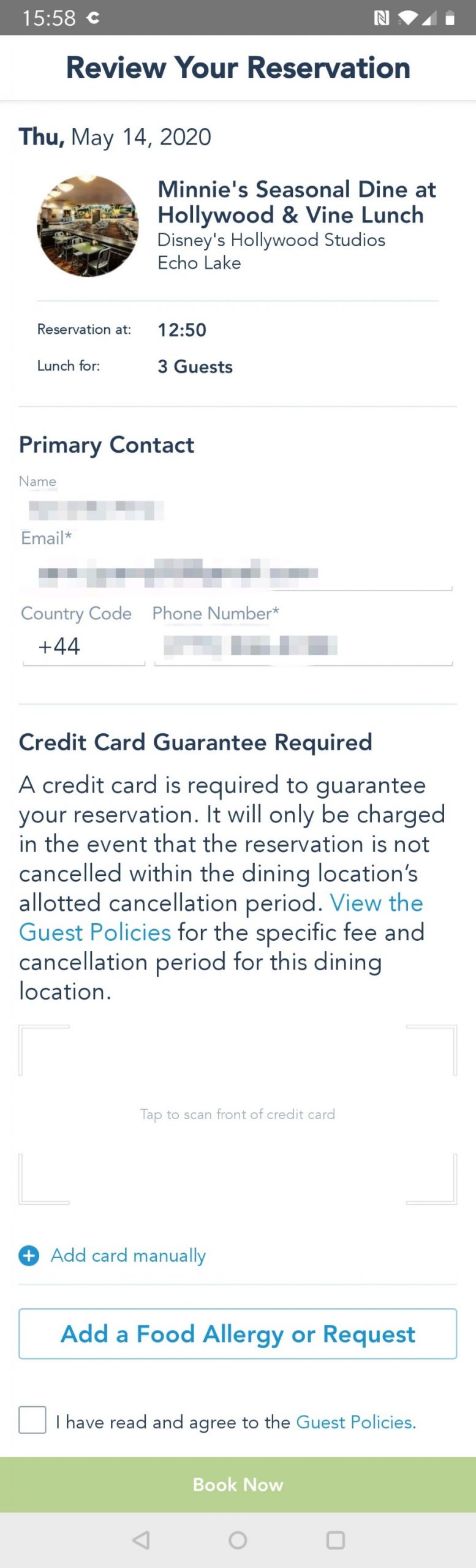
10. You will need to add a credit card to your reservation, this is not charged up front (except if booking Cinderella’s Royal Table) and is used held against your reservation and charged if you do not turn up for or cancel your reservation. You can tap to take a photo of your credit card which will fill out the details automatically, or you can add them manually.
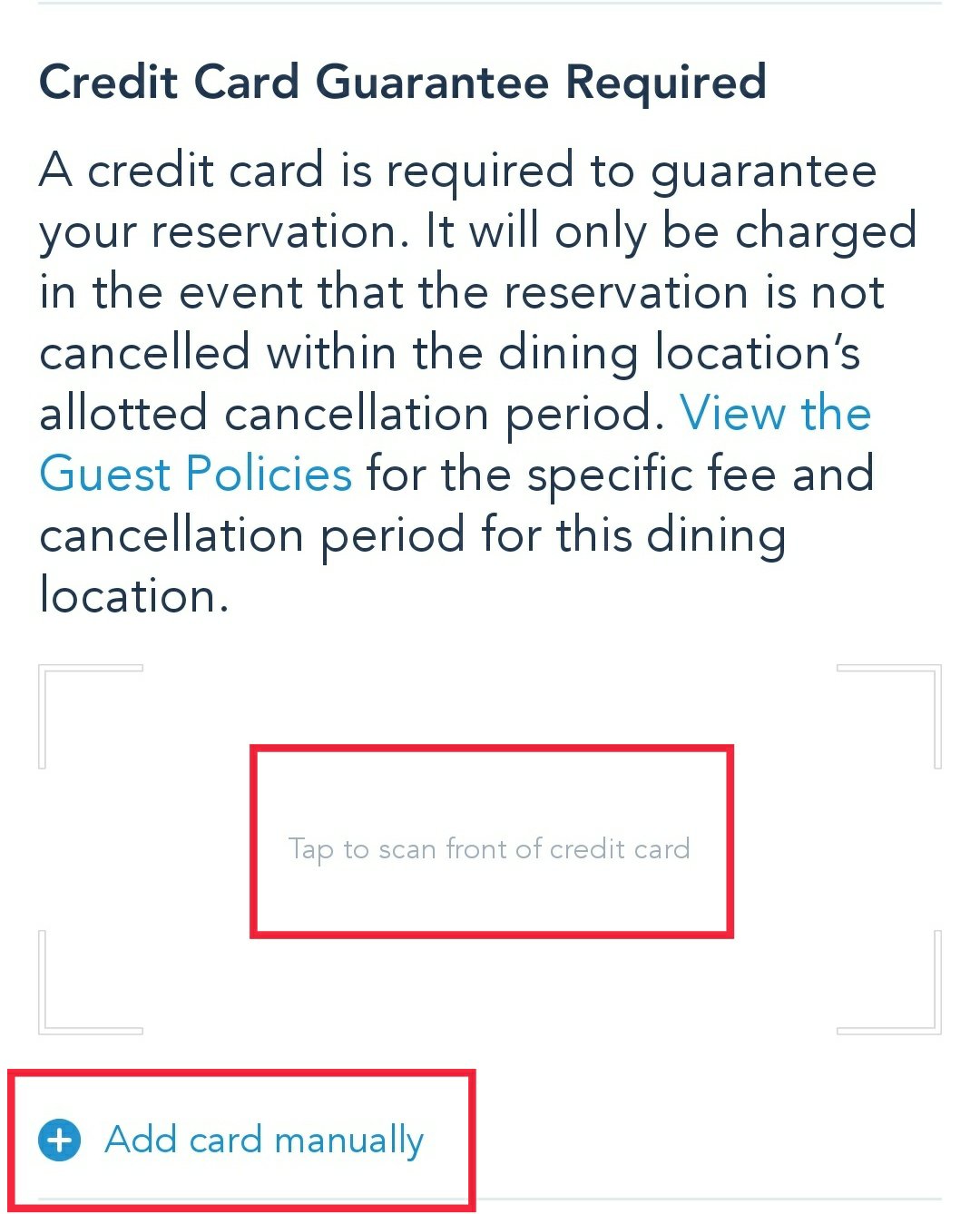
11. Once you have entered your card details you will need to add any dietary requirements for your party (if necessary).
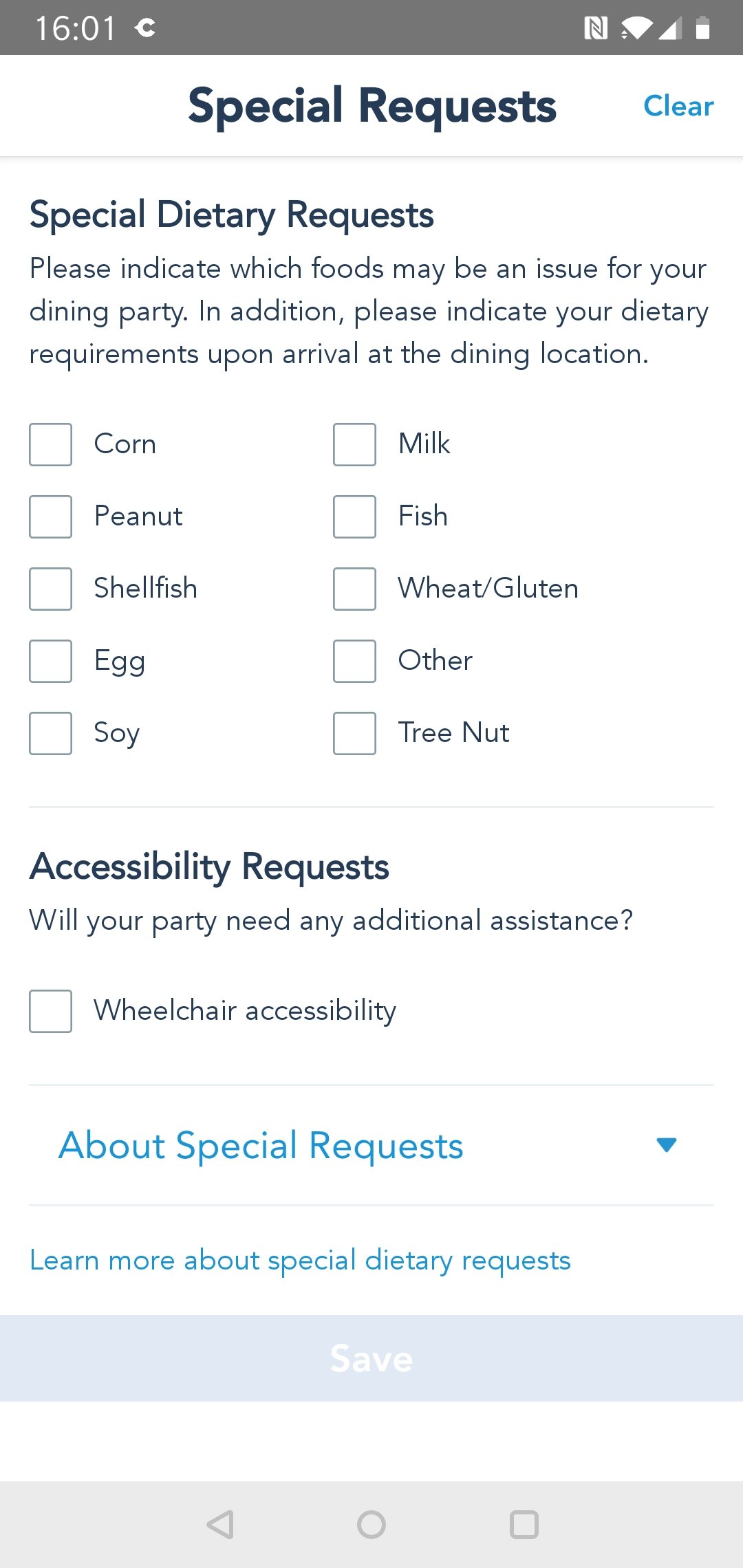
12. Tick the box to confirm you abide by the Terms and Conditions of booking.
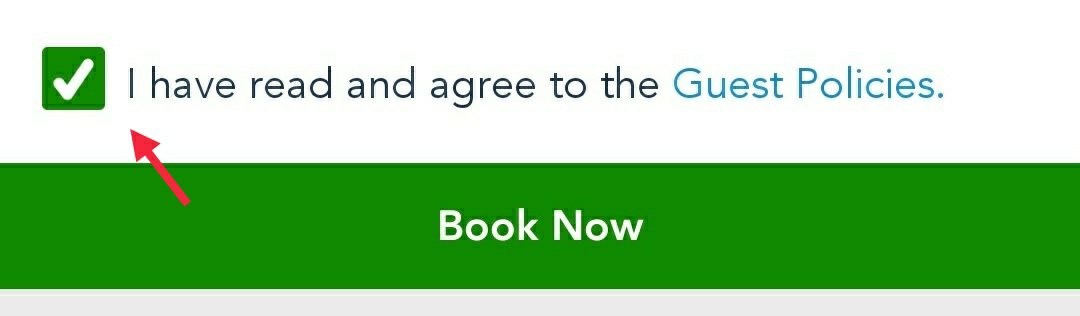
13. Click on ‘Book Now’.
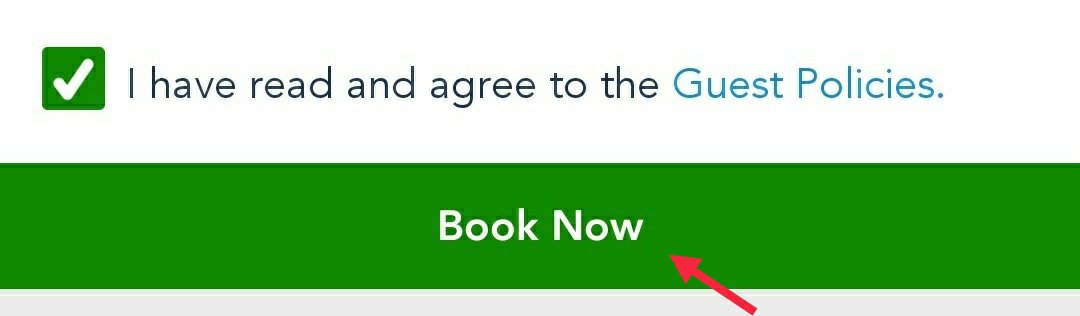
14. Your booking confirmation will be displayed. You will also get an email to confirm your booking details.

And there you have it. It’s quite straight forward but when I was booking my reservations via the app I was unable to book Cinderella’s Royal Table. For Cinderella’s Royal Table, I had to book through the website. Alternatively, you can phone up at 12pm to book over the phone.
For further information on making Advance Dining Reservations see my previous blog post: Advance Dining Reservations
You May Also Like

Fishers Farm Park, Wisborough Green (West Sussex)
January 25, 2021
Camping in East Sussex
August 9, 2020

